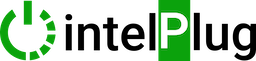Comprehensive intelPlug Business Training Document for Business Users #
Welcome to the intelPlug training guide, a comprehensive resource designed for intelPlug business users. This guide covers all aspects of intelPlug business training, including intelPlug installation, intelPlug device management, and intelPlug system configuration.
Whether you’re an installer, reseller, or business owner, you’ll find detailed instructions on intelPlug device setup, intelPlug troubleshooting, and intelPlug business optimization.
Explore our intelPlug installer guide and intelPlug reseller guide for specialized advice, and learn how to navigate the intelPlug reseller dashboard and manage your intelPlug business profile effectively. From intelPlug marketing strategies to intelPlug support, this guide is your go-to source for optimizing your intelPlug business operations.
Common Topics for All intelPlug Business Training Users #
Linked to the Business Page on intelPlug:
- Each business has a dedicated profile page on intelPlug, where you can manage your devices, edit your business profile, find gig workers, and handle intelPlug ID cards. You can access your business pages directly from the Business Page or from the business tab under My Account.
- The intelPlug business training program is designed to ensure that you are well-equipped to manage and optimize your intelPlug system.
Manage Devices Page
- The Manage devices page is accessible to business owners with subscriptions for business owners. However, gig workers can open a Gmail account for the business owner, promote the device, and give this account to the business owner after setting up the system.
- These settings are explained in detail under the Manage devices heading. Configuration Data needed to Manage Devices.
Configuration Data Retrieval:
- Sonoff: Sonoff requires a separate subscription to their eWelink app; App Store – Google Play. Configuration data can be retrieved from eWelink Web after subscribing. You must pay for this subscription separately. This is the manufacturer’s own subscription, it has nothing to do with intelPlug.
- Shelly: No additional subscription is needed! Access configuration data directly from the Shelly Cloud web app: Shelly Cloud.
Required Configuration Data:
- Sonoff: Device ID, Device ON Webhook, Device OFF Webhook
- Shelly: Device ID, Server URL, *Auth Key*
*Auth Key* If you change the account password for Shelly Cloud, the existing authentication key (auth key) in the intelPlug system will no longer work. To ensure continued functionality, make sure to update the auth key in the intelPlug system every time you update your password in Shelly.
This step is crucial to maintaining seamless integration and operation of your devices.
Edit Business Profile Page
Update your business information, including address, contact details, and service offerings. Keeping your profile updated ensures accurate information is displayed to Business owners and Gig workers. Business owners can hide their profile.
Find Gig Worker Page Page
Utilize the intelPlug platform to connect with qualified Gig workers for various tasks. You can view profiles, check ratings, and hire workers directly from the platform. Installers and Resellers can also use this page.
intelPlug ID Card Page
Issue intelPlug ID cards to your employees and Gig workers. These ID cards come with a QR code for easy verification and access to business-related resources.
Profile Pages and User Interactions
- Comments: Users can leave comments on your profile page regarding the work performed. Users cannot edit their comments once they have been submitted, so please double-check before posting.
For example, a business owner can write about their experience with the service they received from a Gig worker. A Gig worker can upload a video about the service they provide to the business owner. - Star Ratings: Users can rate your business from 1 to 5 stars.
- YouTube Video Link: Add a YouTube video link showcasing your business or a specific service offered.
- Comment Guidelines: Ensure comments are respectful, relevant, constructive, and use appropriate language. Do not share personal information and report any issues in support section.
Go to Find Gig Worker page and click View Profile to make a comment.
What is a Gig Worker? #
Gig workers are individuals who provide flexible, short-term services or tasks.
Gig workers who assist with IntelPlug installation and maintenance are independent businesses working on their own behalf. They are not IntelPlug employees but are teams that help cafe owners transition to the IntelPlug system and ensure the stable operation of the system. Their independence allows them to offer flexible, tailored services that meet the unique needs of each business. There are two types of gig workers: installers and resellers.
Installers:
- Installers are responsible for setting up intelPlug devices for various businesses. They ensure that the devices are correctly installed, configured, and fully operational. Installers may also provide troubleshooting and maintenance services.
Resellers:
- Resellers promote and sell intelPlug devices to businesses. They are involved in marketing the product, demonstrating its features, and providing after-sales support. Resellers can create orders on behalf of their customer. Reseller Dashboard : manage leads, process orders, and track commissions.
Additional Information for Installers and Resellers #
Bulk Purchases and Sales:
Installers and Resellers can purchase physical products and subscriptions for business owners in bulk and sell them directly to business owners. They offer advantageous offers to business owners as the unit cost will decrease when purchasing wholesale. This enables business owners to get better deals and helps installers and resellers to increase their sales volume and profitability.
Specific Guides for intelPlug Business Training #
1. For Installers
#
Overview: As an installer, your role is crucial in setting up intelPlug devices for various businesses. This section provides step-by-step instructions on installation, configuration, and troubleshooting.
Installation Steps:
- Preparation: Ensure you have all necessary tools and intelPlug devices.
- Setup:
- Scan the QR code on the device to begin setup.
- Connect the device to the business’s Wi-Fi network.
- Follow the on-screen instructions to complete the setup.
- Testing: Verify the device functionality by performing a test run.
Troubleshooting:
- Connectivity Issues: Ensure the Wi-Fi network is stable and the device is within range.
- Device Errors: Refer to the error codes in the intelPlug manual and follow the recommended steps.
2. For Resellers
#
Overview: Resellers are responsible for promoting and selling intelPlug devices. This section helps you understand the product features, marketing strategies, and sales techniques and how to use the Reseller dashboard.
Dashboard Features:
- Integration with existing café, restaurant, and campsite management systems.
- User-friendly interface.
Marketing Strategies:
- Target Audience: Focus on business owners in the café, restaurant, patisserie, and campsite sectors.
- Promotional Materials: Utilize brochures, demo videos, and online ads.
- Sales Pitches: Highlight the ease of use, efficiency, and cost savings of intelPlug.
Sales Techniques:
- Conduct product demonstrations.
- Offer introductory discounts and promotions.
- Provide after-sales support to build customer loyalty.
3. For Installers & Resellers #
Overview: If you are both an installer and a reseller, this section combines the responsibilities and best practices from both roles.

Combined Workflow:
- Sales and Consultation:
- Approach potential clients and explain the benefits of intelPlug.
- Offer installation services as part of the package.
- Installation:
- Follow the standard installation steps outlined for installers.
- Follow the standard installation steps outlined for installers.
- Support:
- Provide ongoing support and troubleshooting for your clients.
- Provide ongoing support and troubleshooting for your clients.
4. For Business Owners
#
Overview: Business owners, including café, restaurant, patisserie, and campsite operators, can use intelPlug to enhance their business operations. This section guides you through setup, customization, and daily use.

Setup:
- Device Installation: You can install the device yourself or work with a certified installer to set up intelPlug devices in your business.
- System Configuration: Customize the settings to fit your business needs.
- Manage Devices: Under Manage devices, the device you add to the system has a unique ID. Place or stick the device’s QR code on a table or wall close to the device, where customers can easily reach it.
Daily Use:
- Monitor and control devices remotely.
- Access usage reports and analytics to optimize operations.
Support and Troubleshooting #
Contact Support:
- For any issues or queries, create a support ticket.
FAQ:
- Visit our FAQ section for answers to common questions.