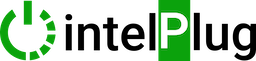Master the intelPlug Installer Training: Efficiently Install and Configure Devices #
Welcome to the intelPlug Installer Training, where you’ll learn the step-by-step process of installing and configuring intelPlug devices, including SONOFF and DIY Socket Module Wizard:
- SONOFF Devices: Link to Products
- DIY Socket Module Wizard: Link to Product
Efficient Tools and Equipment Required for intelPlug Installation #

Before beginning the installation process, ensure you have the following tools and equipment:
- Screwdrivers
- Wire cutters and strippers
- Voltage tester
- Drill and bits (if required)
- Protective gloves and eyewear
- Laptop or mobile device with internet access
Safety Guidelines in intelPlug Installer Training #
Safety is paramount when working with electrical devices. Please adhere to the following guidelines:
- Always turn off the main power supply before starting the installation.
- Use insulated tools to prevent electrical shocks.
- Wear protective gloves and eyewear at all times.
- Verify the absence of voltage using a tester before handling any wires.
- Follow local electrical codes and regulations.
AC Voltage – Beware, Danger of Death! #
Important Warning: If you are not a qualified electrician, seek assistance from your local electrician.
The following instructions are provided for informational purposes only. intelPlug is not liable for any misuse or mishandling of the information provided.
- Ensure Wire Thickness: Make sure that the electrical wire you use is at least 2.5mm thick to handle the required load safely.
- Connecting Wires: Carefully connect the phase (live) and neutral wires to the Sonoff device as indicated in the device’s manual.
- Wiring to Sockets and USBs:
Connect the phase cable from the relay output of the Sonoff device to the sockets and USB outlets.
Connect the neutral cable to the USB sockets to complete the circuit.
Always double-check your connections and ensure that the power is turned off before starting any electrical work. Safety first!
See DIY Socket in the Shop
Installation Process: Detailed Steps for SONOFF Devices in intelPlug Installer Training #
Preparation #
- Assess the installation site for accessibility and safety.
- Confirm the availability of a stable 2.4Ghz Wi-Fi connection.
If 2.4Ghz and 5Ghz network broadcasts have the same name, change the network broadcast name to distinguish them. For example, use “MyCafe” for 2.4Ghz and “MyCafe5” for 5Ghz.
If the business owner wants to use the network used by Cafe Customers, suggest an alternative router or access point package. An average-priced router available in the market will suffice. Avoid offering complex, high-technology Wi-Fi systems.
Device Installation #
Turn Off the Power #
- Before starting, ensure the main power supply is turned off to avoid any electrical hazards. Use the main circuit breaker to cut the power.
Mounting the Device #
- Secure the SONOFF device to the designated location using screws or adhesive mounts.
- Ensure it is placed in a well-ventilated area away from direct sunlight and moisture.
Wiring #
- Identify Wires:
Phase (Live) Wire: Usually red or brown.
Neutral Wire: Usually blue or black. - Connect Wires to SONOFF:
Open the SONOFF device casing to access the wiring terminals.
Connect the Live Wire to the terminal marked “L”.
Connect the Neutral Wire to the terminal marked “N”.
If the device has an Earth (Ground) Wire, connect it to the terminal marked “E” or “G”.
For devices with switch terminals, connect the switch wires according to the provided diagram. - Secure Connections:
Ensure all connections are secure and no exposed wires are touching each other. - Close the Casing:
Carefully close the device casing, ensuring no wires are pinched or damaged.
Accurate Configuration for Optimal Performance #
Power On #
- Restore the main power supply and turn on the device.
- Use the LED indicators to verify the device is powered on correctly.
Wi-Fi Configuration #
- Connect the device to the local Wi-Fi network using the intelPlug app or web interface.
- Follow the on-screen instructions to complete the setup process.
Testing and Ensuring Perfect Functionality #
Functionality Test #
- Use the intelPlug app to control the device and verify its functionality.
- Test all features, such as switching, dimming, or scheduling, to ensure proper operation.
Final Inspection #
- Perform a final inspection of the installation to ensure everything is securely in place and functioning correctly.
Additional Resources for intelPlug Installer Training #
For a visual guide, refer to the following SONOFF installation videos on YouTube
Troubleshooting and Support for Seamless Operations #
If you encounter any issues during the installation process, refer to the troubleshooting section of the user manual. Common problems and solutions include:
- Device Not Connecting to Wi-Fi:
Ensure the Wi-Fi network is functioning correctly.
Move the device closer to the router. - Device Not Responding:
Check the power supply and wiring connections.
Reset the device to factory settings and reconfigure it.
For further assistance, open a ticket in your account page.
FAQs #
Q1: How do I reset the SONOFF device?
A: Press and hold the reset button for 10 seconds until the LED indicator flashes rapidly.
Q2: Can I control the device remotely?
A: Yes, you can control the device remotely using the intelPlug app, provided it is connected to the internet.
Q3: What should I do if the device overheats?
A: Turn off the device immediately and contact intelPlug support for further instructions.